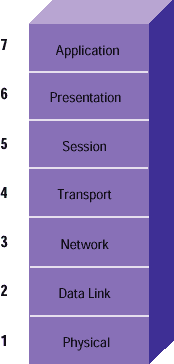The Parallel Port is the most commonly used port for interfacing home made projects. This port will allow the input of up to 9 bits or the output of 12 bits at any one given time, thus requiring minimal external circuitry to implement many simpler tasks. The port is composed of 4 control lines, 5 status lines and 8 data lines. It's found commonly on the back of your PC as a D-Type 25 Pin female connector. There may also be a D-Type 25 pin male connector. This will be a serial RS-232 port and thus, is a totally incompatible port.
Parallel Port’s are standardized under the IEEE 1284 standard first released in 1994. This standard defines 5 modes of operation which are as follows:
1. Compatibility Mode.
2. Nibble Mode. (Protocol not Described in this Document)
3. Byte Mode. (Protocol not Described in this Document)
4. EPP Mode (Enhanced Parallel Port).
5. ECP Mode (Extended Capabilities Mode).
The aim was to design new drivers and devices which were compatible with each other and also backwards compatible with the Standard Parallel Port (SPP). Compatibility, Nibble & Byte modes use just the standard hardware available on the original Parallel Port cards while EPP & ECP modes require additional hardware which can run at faster speeds, while still being downwards compatible with the Standard Parallel Port.
Compatibility mode or "Centronics Mode" as it is commonly known, can only send data in the forward direction at a typical speed of 50 kbytes per second but can be as high as 150+ kbytes a second. In order to receive data, you must change the mode to either Nibble or Byte mode. Nibble mode can input a nibble (4 bits) in the reverse direction. E.g. from device to computer. Byte mode uses the Parallel's bi-directional feature (found only on some cards) to input a byte (8 bits) of data in the reverse direction.
Extended and Enhanced Parallel Ports use additional hardware to generate and manage handshaking. To output a byte to a printer (or anything in that matter) using compatibility mode, the software must,
1. Write the byte to the Data Port. 2. Check to see is the printer is busy. If the printer is busy, it will not accept any data, thus any data which is written will be lost. 3. Take the Strobe (Pin 1) low. This tells the printer that there is the correct data on the data lines. (Pins 2-9) 4. Put the strobe high again after waiting approximately 5 microseconds after putting the strobe low. (Step 3) This limits the speed at which the port can run at. The EPP & ECP ports get around this by letting the hardware check to see if the printer is busy and generate a strobe and /or appropriate handshaking. This means only one I/O instruction need to be performed, thus increasing the speed. These ports can output at around 1-2 megabytes per second. The ECP port also has the advantage of using DMA channels and FIFO buffers, thus data can be shifted around without using I/O instructions.
1. Write the byte to the Data Port. 2. Check to see is the printer is busy. If the printer is busy, it will not accept any data, thus any data which is written will be lost. 3. Take the Strobe (Pin 1) low. This tells the printer that there is the correct data on the data lines. (Pins 2-9) 4. Put the strobe high again after waiting approximately 5 microseconds after putting the strobe low. (Step 3) This limits the speed at which the port can run at. The EPP & ECP ports get around this by letting the hardware check to see if the printer is busy and generate a strobe and /or appropriate handshaking. This means only one I/O instruction need to be performed, thus increasing the speed. These ports can output at around 1-2 megabytes per second. The ECP port also has the advantage of using DMA channels and FIFO buffers, thus data can be shifted around without using I/O instructions.
Hardware Properties
Below is a table of the "Pin Outs" of the D-Type 25 Pin connector and the Centronics 34 Pin connector. The D-Type 25 pin connector is the most common connector found on the Parallel Port of the computer, while the Centronics Connector is commonly found on printers. The IEEE 1284 standard however specifies 3 different connectors for use with the Parallel Port. The first one, 1284 Type A is the D-Type 25 connector found on the back of most computers. The 2nd is the 1284 Type B which is the 36 pin Centronics Connector found on most printers.
Below is a table of the "Pin Outs" of the D-Type 25 Pin connector and the Centronics 34 Pin connector. The D-Type 25 pin connector is the most common connector found on the Parallel Port of the computer, while the Centronics Connector is commonly found on printers. The IEEE 1284 standard however specifies 3 different connectors for use with the Parallel Port. The first one, 1284 Type A is the D-Type 25 connector found on the back of most computers. The 2nd is the 1284 Type B which is the 36 pin Centronics Connector found on most printers.
IEEE 1284 Type C however, is a 36 conductor connector like the Centronics, but smaller. This connector is claimed to have a better clip latch, better electrical properties and is easier to assemble. It also contains two more pins for signals which can be used to see whether the other device connected, has power. 1284 Type C connectors are recommended for new designs, so we can look forward on seeing these new connectors in the near future.